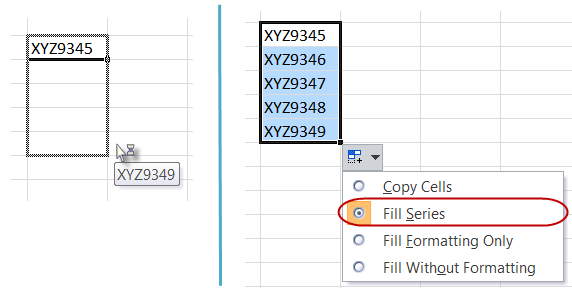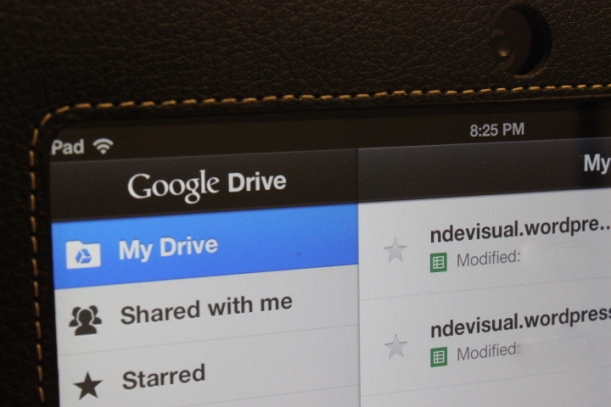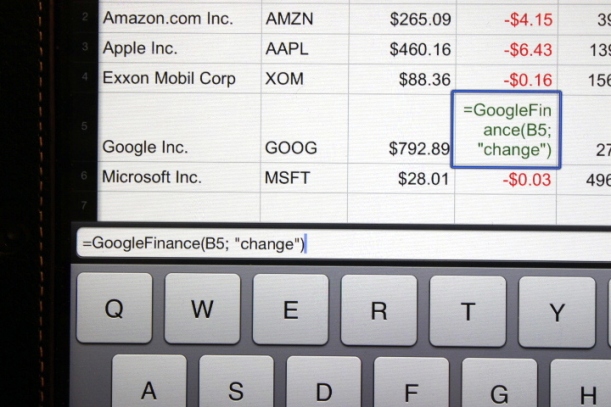Being an avid user of Google Spreadsheets on the desktop, I was particularly looking forward for a native iOS app that would give me more than just viewing my documents on the iPad.
Previously, editing spreadsheets on the iPad was cumbersome as users had to edit each cell by row and then click submit (more on the earlier version here). There are third party apps out there that can help with Google Spreadsheets (e.g: CloudOn), but none was from the Google stable. The users yearned for more, and Sir Google finally smiled upon us.
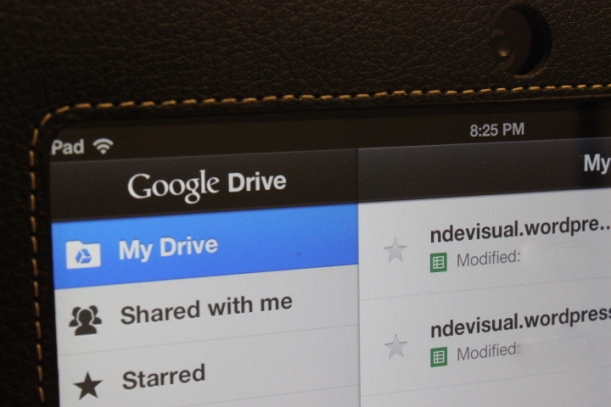
Two months ago Google rolled out an update to it’s Spreadsheet application for iPad (under Drive) that finally gave a great looking spreadsheet app that we can finally touch and edit. It’s not yet to replace its desktop cousin, but considering the things we can do now on the iPad, it is a giant leap.
Here’s what Google Software Engineer Shrikant Shanbhag had to say about the launch here:
From the Drive app on your iPhone, iPad or Android device, you can create a new spreadsheet or edit an existing one. You can switch fonts, resize columns, sort data, and more.
Here are some cool things to know from my hands-on (literally!) experience so far:
- Editing is real-time, no need to click ‘Save’ or ‘Submit’
- Editing is touch-friendly – a single tap will select a cell, double tap will open the cell for edit. This is a very useful feature that will avoid unnecessary edits.
- Selecting, copying or pasting cells, columns and rows can be done by simple taps.
- Retina display is rewarded with a pinch and zoom feature – the grid auto adjusts itself without distorting the font or formatting
- Rows/columns can be re-sized, frozen, inserted, deleted, copied and pasted (but not hidden, as yet)
- Real time sharing is supported

There are still some features not yet available on the iOS version, such as we cannot yet hide/unhide rows, columns and sheets.
But a major roadblock I see is the inability to see the formula ‘drop down’ you get on desktop once you start typing the formula in a cell. Users who are not yet experienced with formulas may find it difficult to use the iPad version.
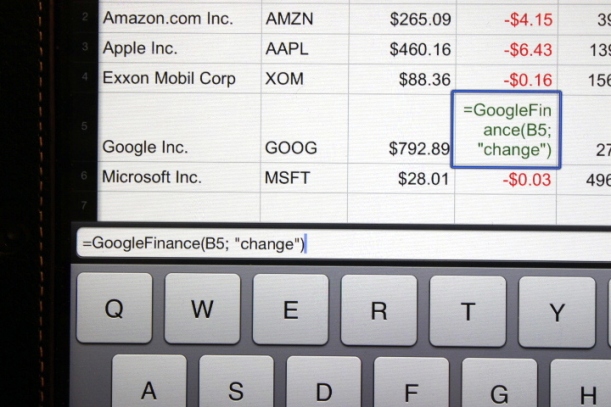
Other than that, everything else works beautifully. Google’s engineering on Apple’s beautiful display – it cannot get any better than this!
Google Drive is a trademark of Google Inc.